The Problem
One of my seminars is in a computer lab with no projector
My normal way of working is to display the worksheet (a word document) on screen and work through the questions with the students, or to wander round helping them and then show them the solutions on the projector.
With no projector, I needed an alternative.
The Solution
As we were based in a computer lab, I decided to make use of the technology. There were only 6 students, and so I decided to share a document through OneDrive.
I asked them all to log on to the computers. The worksheet is available in Course Resources, and some of the students had printed it as well. My advice was to make definitive notes on “their” copy (either downloaded or printed) but to be able to access a shared version as well for the session.
I already had the document uploaded to OneDrive, I just needed to share it with them. I made sure they were all logged on and then I found their email addresses through the Tap In system.
I downloaded this to Excel and then sorted it to show the attendees and their email addresses. (It would be possible to find these through Blackboard or academic workspace as well, but by going to attendance monitoring I was able to find email addresses for all students in one place)
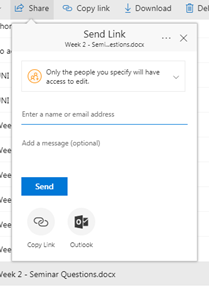
Sharing a document in OneDrive is really easy.
Hover over the dots and choose “share”.
Choose if they can access or edit… I needed them to be able to edit.
I copied and pasted the email addresses and the people automatically came up as recipients.
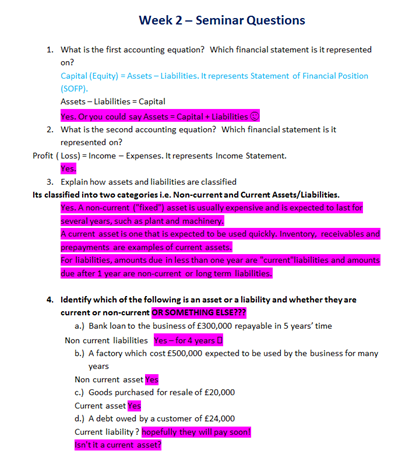
Within a minute they had all got the document and they all worked through it together. I made sure that all of my comments were highlighted in pink!
It worked well, and students got to see lots of other answers as well as their own. There was a bit of competition at one point with a race to the answer!
I was able to edit the document as we worked through it, and they also made their own notes for themselves on their versions.
At the end of the session I shared the answers with the students.
Students who did not attend the session still have access to the questions and a set of answers uploaded to Blackboard.
However those that did attend got to join in the “discussion” much the same as any other seminar, plus retain access to a set or notes that they created as a group.
Summary
Before doing this I was a little sceptical about sharing a document with students, but having done this successfully it is something I would consider doing again in the future.
It would require a small number of students, if there are too many then the editing would be confusing and complicated.
If I had more than 6 students I would still share the document but restrict editing so that they can work on their copy (available on Course Resources) but then still see the answers being written up on the shared copy “live”.
I will encourage the use of OneDrive to my students, particularly for group work. It removes the problem of having many different versions of a document! (Individual users can retain their own versions as back up).
(Previously published in University of Derby TEL Blog – October 6 2017)
Author: Liz Crookes (Lecturer in Accounting)