Dear Colleague,
Your module template will look different for on-campus modules starting in September 2019. In this short series of articles we’ll take you through the new look template and features. There are some important changes to the way you use Course Resources so please take a few minutes to understand what has changed.
News page
In this first article, we’ll take you through the News page and how to create a module announcement. Here’s a screenshot of the new landing page which shows the new areas on the left navigation menu as well as the new information area in the centre.
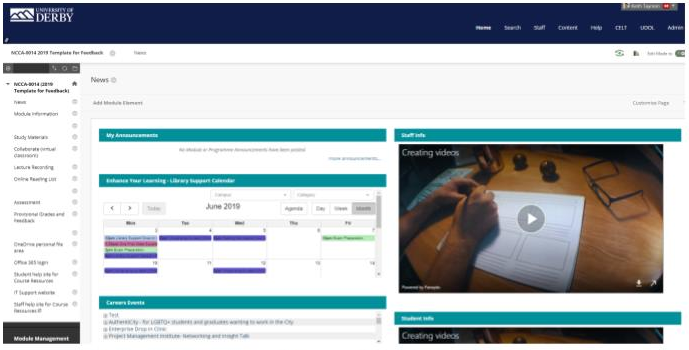
Your module announcements will go here, as well as some automatically updated content from library and careers. There are also spaces for centrally published information designed to provide timely information to staff and students throughout the semester.
To create a new announcement, click on more announcements, then Create announcement. You can then make a new announcement for the class which will appear in the normal way in the Announcement’s area.
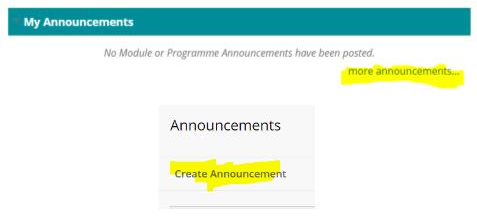
If you have any questions or would like further information about the Template, please contact tel@derby.ac.uk or call 01332 591865.
Module information
There is a requirement by Quality for all modules to contain a minimum amount of information about the module.
There are detailed instructions for what information is required in this section together with some options on how to publish it.
The preferred publishing option is to download the new Module Information Word template, which contains all the headings and details about the required content. You just paste the information in to it, upload the Word file (or the PDF version if you wish) to the Module Information page and Ally will create accessible versions of it for you. Job Done!
Alternatively, you can create Items on the page and add the content to those sections. This will take you longer and will not provide Ally accessible formats. From 2020, only the Word template may be used for Module Information.
Here’s a screenshot:
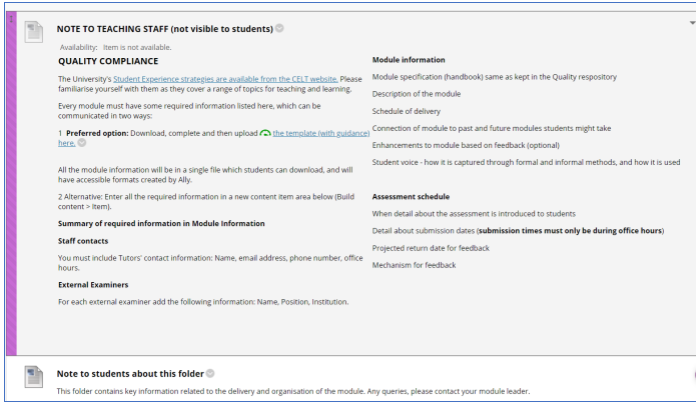
Study Materials
Arguably one of the most important and well used areas of Course Resources, Study Materials is the place where you should add your teaching and support materials.
There are some links to help guides for staff on how to do common tasks related to getting content into this area, and some information for students about study support. It’s important that you don’t place any assessment submission points in this folder.
Students value consistency and clarity when trying to find content. Therefore, it’s important to create a consistent way of organising your content that relates to how you are delivering your classes. For example, this might be in named weekly folders, or in folders titled by theme. You’ll also need to name resources appropriately or provide some metadata for them to help students find them efficiently.
Here’s a screenshot:
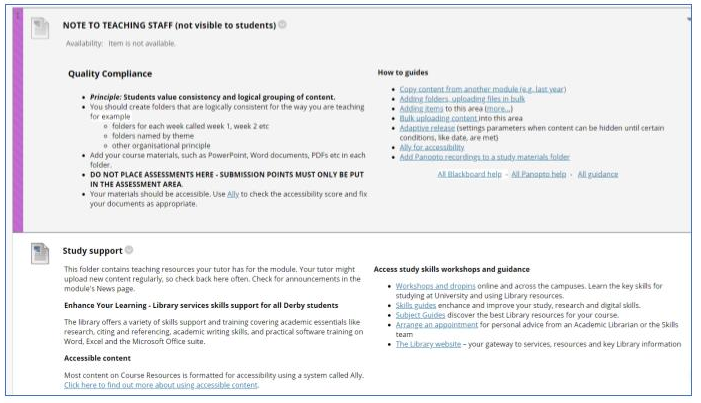
If you have any questions or would like further information about the Template, please contact tel@derby.ac.uk or call 01332 591918
Collaborate
Course Resources has a built in collaboration tool similar to Skype, but with some extra education-centric features. You can use it to create virtual classrooms where you can meet and present, share your screen, draw on a whiteboard and have group chat. You can also record the session for posterity (note: everyone on the module will automatically have access to it).
Collaborate comes with a standard Course Room that’s always available. You can also schedule sessions or create them ad hoc. This is a great tool for things like virtual meetings with students, inviting a guest presenter to join your class (you can share an open access link with anyone) so they can interact with students over video or via text chat.
Because this link is now available by default, students can join the standard Course Room at any time to connect with peers or yourself if you decide to virtualise your office hours.
If you’d like some help on using Collaborate see the contact info at the end of the article. Here’s a screenshot:
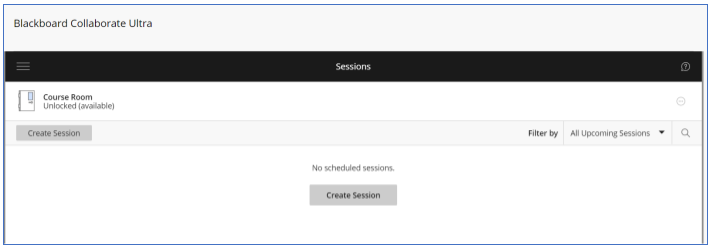
Online Reading List
The kind staff in the Library help put together an online version of your reading list to help students find resources. This page is a simple link to the module online reading list, and a short training video. If you’d like to update your list or get started with one don’t hesitate to contact them: readinglists@derby.ac.uk – 01332 591222.
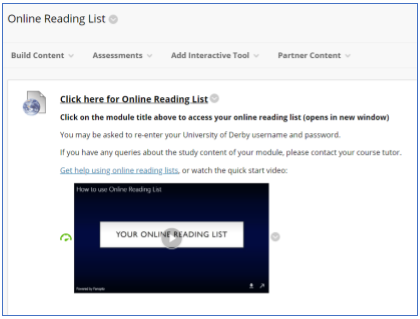
Assessment
This page has three default sections. The note to teaching staff provides some guidance on the way to lay out assessments. There are some links to help services, and quick links to self-access guidance.
There is also a note with link to guidance about how to hide grades from students correctly. More in the Provisional Grades and Feedback section below.
Here’s the screenshot:
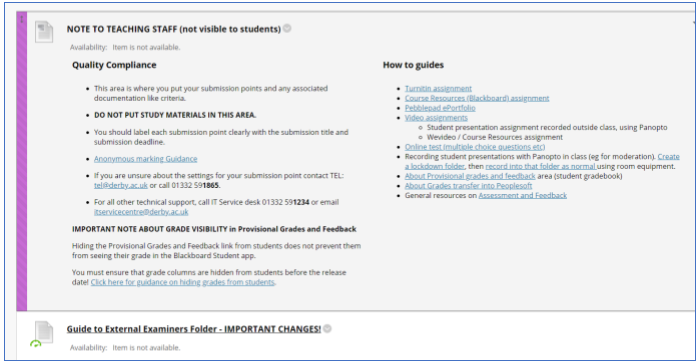
External Examiners?
You may have noticed that there is no External Examiners link in the main navigation menu. We’ve revised this to provide a secure way to give access to content for External Examiners. Staff are no longer permitted to add content for External Examiners to a student accessible area.
There is now a folder in the module’s Content Collection called External Examiners, which staff and externals can access, view and add files to. Students cannot find or access this folder with the default settings. The link Guide to Externals Examiners’ folder – IMPORTANT CHANGES! explains the changes and has instructions.
External Examiners have, through their Course Resources login, full access to Turnitin, Blackboard Assignments (Boxview), Panopto (for audio/video sharing) and PebblePad. This should reduce the need to circulate files as you can list your samples and the External will be able to find them in the relevant service, or you can provide links to the relevant pieces.
Screenshot of the External Examiners’ folder in the module Content Collection:
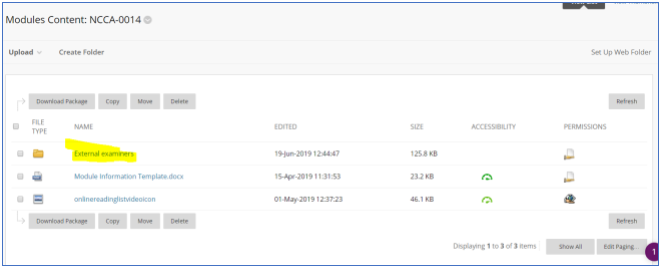
Provisional Grades and Feedback
This link is now available to students by default. To correctly hide grades from students, you need to hide the relevant column in the Grade Centre. This hides the results from the web version of Course Resources and the student Blackboard app. There is a link to guidance on this in the Assessment section above.
Screenshot of this area:
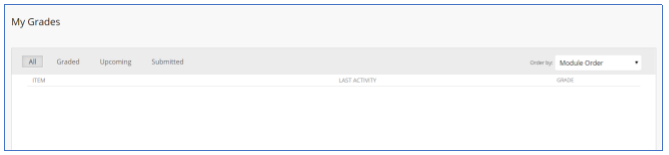
Cloud Services and Support links
Office 365 login. This is a link to the Microsoft Office 365 suite where you can access Outlook webmail, Calendar, PowerPoint, Excel and all the other goodies you can’t live without.
OneDrive personal file area. A link to your OneDrive cloud file storage (ditch your USB key!).
Student help site for Course Resources. A link to a suite of help about using the features of Course Resources. You might want to have a look in case you want to link to some of these resources in your module. IT Support website. A link to https://itservicecentre.derby.ac.uk where you can find guidance and log tickets for problems.
Staff help site for Course Resources. A resource for staff with guidance on using Course Resources. If you have any questions or would like further information about the Template, please contact tel@derby.ac.uk or call 01332 591865