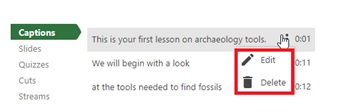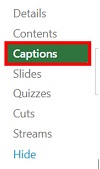By the Technology Enhanced Learning (TEL) Team
Panopto video recordings can be used as a flipped learning resource for teaching or can be a great way of recapping core information for your students as a session summary or at the end of a module or topic. It can also be a valuable tool to support students’ exam preparation by providing short manageable videos to go over key points from a topic and target areas for revision.
There are many ways this can be achieved such as:
- Creating short recordings using the lecture recording system at your own desk by picking up on certain issues students are coming across while studying the topic. This could be a short 2 – 3-minute slide show videos emphasising the more difficult parts of the topic. This recording could be released to the whole cohort or just to the students who need it the most.
- A discussion video with students who have gone through the process, talking about their thoughts on how they handled it and giving advice and techniques to help other students.
- One of the most effective ways of creating a revision resource, especially in more practical subjects, is to create instructional videos, which the student can re-watch in their own time.
Students value video content in their teaching and learning materials. Jisc Digital Insights data, provided by University of Derby students, shows that course-related videos are the most useful resource to our students.
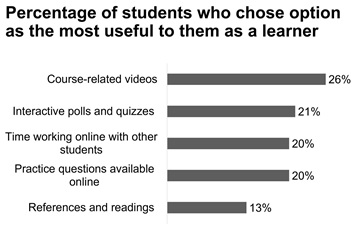
This has been consistent throughout the last three years with course-related videos being top each year.
Finally, creating help videos and resources for your students could even save you time in the long run. Along with contacting a lecturer directly or contacting other students, online videos provide a popular resource for students when encountering difficulties with learning online.
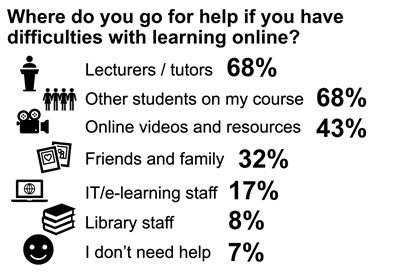
Accessibility features
Panopto has an ASR (automatic speech recognition) captioning feature which is applied by default to all new recordings.
To see the captions when playing a video, click on the CC button on the video player.

Panopto’s auto captioning is reasonably accurate, but there are a few good practice techniques you can do to improve accuracy:
- Ensure you are in a quiet location
- This includes avoiding:
- Background noise and unnecessary chatter
- Equipment sounds (fans, hums, buzzing, air conditioners, etc.)
- Rooms with echo
- This includes avoiding:
- Be close enough to your microphone for it to pick up the sound, but not too close for it to distort the sound.
- Speak clearly into the microphone on your computer/laptop
Machine-generated captions are not 100% accurate, but a caption editor is available for you to improve accuracy.
Captions can be edited in the video editor.
On the left-hand side of the screen, click the ‘Captions’ tab.
By clicking on the ‘three dots’ next to the caption and choosing ‘edit’ you can make changes to the captions.