What is a QR code?
Amazingly, QR codes have been around since 1994 when they were originally invented for use in the motor industry to identify car parts in the manufacturing process. A QR, or Quick Response, code can be thought of as a two dimensional barcode, and is a way of storing information in an image like this:

When someone scans the code with a device, usually a smartphone, they will be presented with the information stored in the image. This could be text, a link to a website or take them to a YouTube video.
At Derby we have seen QR codes used on academic posters to take people to reference lists or further research, used to create treasure hunts, and as part of student projects.
How do I create one?
One of the benefits of QR codes is that they are extremely quick and easy to create. You don’t need any specialist software or skills to be able to make one.
There are a couple of tools I use to create codes:
DuckDuckGo – An alternative to Google Search with a simple QR Code creator
If you need a quick and simple QR creator then
1. Go to https://duckduckgo.com, and in the search type QR followed by the information you want in the code.
2. Right click on the QR code and choose ‘Save image as’ to save the QR code to your computer.
For example: “qr http://www.derby.ac.uk” will create a QR code that contains a link to derby.ac.uk
And “qr Hello” creates a QR code that displays ‘Hello’
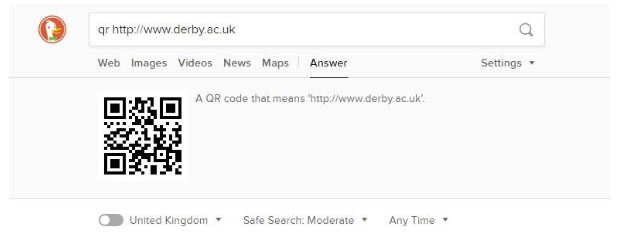
QRCode Monkey – A dedicated QR code creator
1. Go to https://www.qrcode-monkey.com/
2. Select the tab that relates to the type of information you want the QR Code to hold eg: Youtube
3. Enter the information you want to share in the Q Code
4. Customise the colours, add a logo or change the design as you wish and click ‘Create QR Code’
5. To download the image file of the QR code click ‘Download PNG’
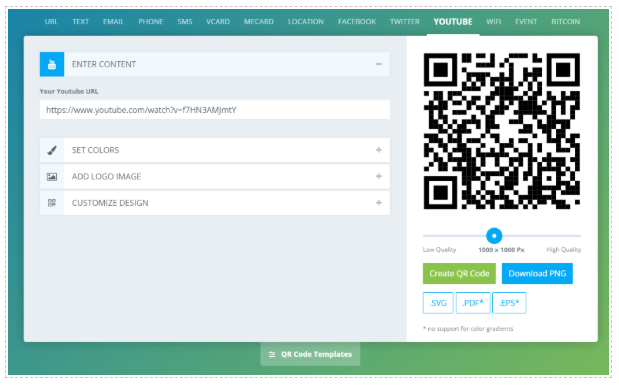
How do I scan one?
Scanning QR codes is done by using the camera on a mobile phone or tablet. There’s not one size fits all method to scan codes and this depends on the type and age of your device and its software.
Apple Devices –
1. Ensure in the camera settings menu that the option ‘Scan QR Codes’ is switched on.
2. Open the Camera app from your device’s Home screen, Control Center, or Lock screen.
3. Hold your device so that the QR code appears in the Camera app’s viewfinder. Your device recognizes the QR code and shows a notification.
4. Tap the notification to open the link associated with the QR code.
Android Devices –
Due to the wide variety of Android devices available, it’s difficult to find a single method for scanning QR codes. I’d therefore recommend using a dedicated app to do this. Google provide an app called ‘Lens’ that will scan QR codes, which is available here, otherwise search on the app store for your device for a ‘free QR code scanner’ and use the app to scan the code.
As with anything technology related, the TEL team are on hand if you need any assistance or advice on how you might use this in your teaching. Contact us at ext. 1865 or tel@derby.ac.uk